Table of Contents

ATEM Mini | Blackmagic Design
blackmagicdesign.com
User Manual
How to update the firmware
From customer support:
The steps below may help with resolving the behaviour with your ATEM Mini.
The following instructions will activate the firmware recovery mode on your device:
- Please install the latest version of ATEM Setup and open the application on your computer.
- Please ensure your device is powered off.
- Next you will need to connect the device via USB to the computer.
- Once the device is connected via USB, please power the unit on whilst holding the ON button for Mic Input 1.
- The device will enter recovery mode and you will be able to update the firmware of the unit.
- If you are not prompted to update the unit, please click the circular settings button within the software and then click update.
- Please wait for the update to finish. Once completed the unit should be operational again.
- If this does not work the first time please try again.
- If the firmware recovery does not restore your unit to working order, please let us know and we would be happy to assist you further.
XLR audio in without audio interface?

Connecting Four Microphones (or more) to the ATEM Mini without an External Mixer! - YouTube
youtube.com
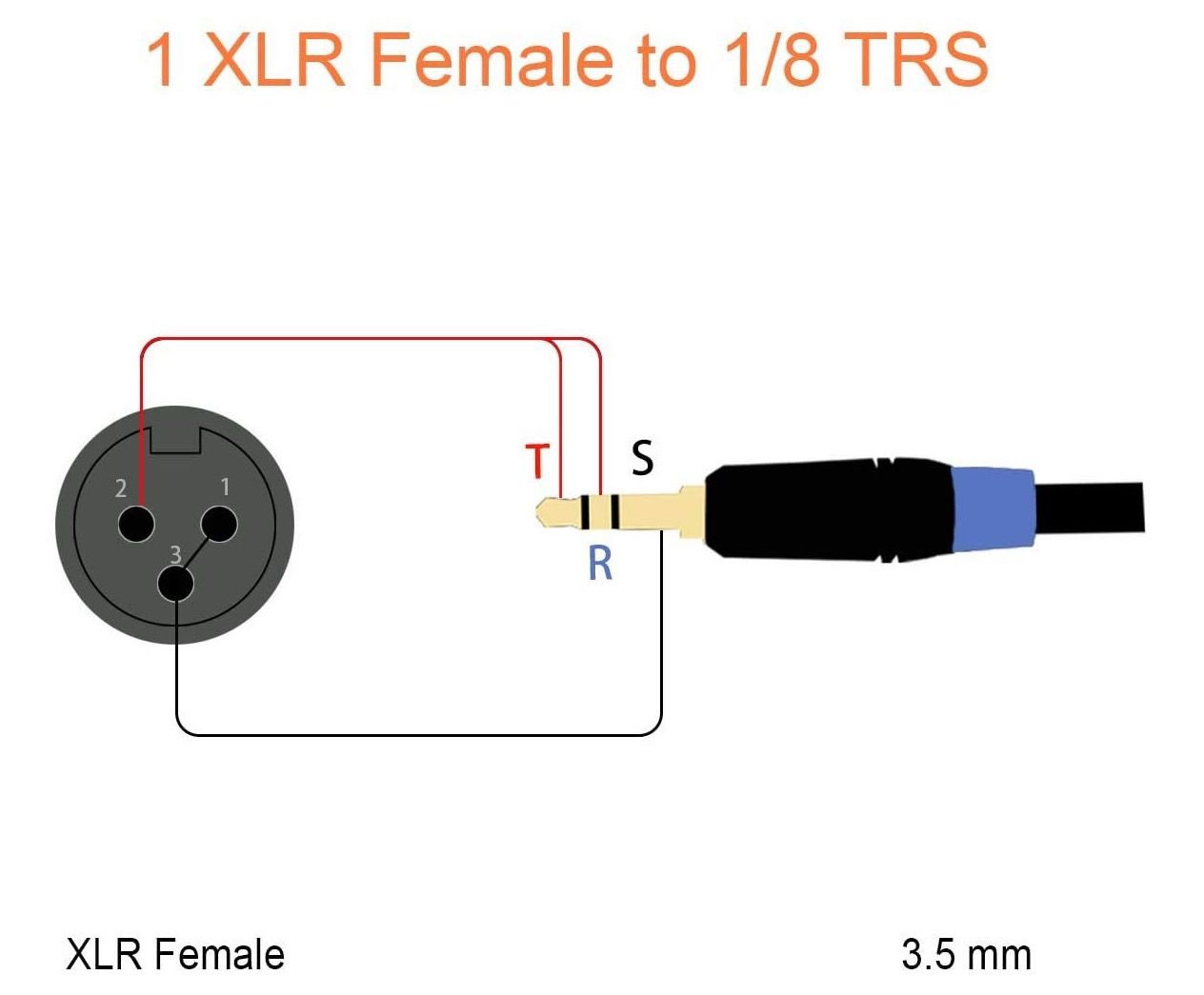
Resources
Camlink & ATEM Mini not working with Microsoft Teams:

