Master
| app | shortcut | action | note |
|---|---|---|---|
| Alfred | Alt L |
fetch last item(s) from Trickster | set as Global Hotkey |
| Alfred | tt |
fetch last item(s) from Trickster | set as Alfred keyword |
| Alfred | y |
search with You.com | set as Alfred keyword |
| Alfred | yt |
search with Youtube | set as Alfred keyword |
| Alfred | twu |
search Twitter User | set as Alfred keyword |
| Alfred | Shift |
preview selected item | default |
| Amethyst | Option Shift 7 |
Focus screen 1 | |
| Amethyst | Option Shift Command 7 |
Throw focused window to screen 1 | |
| Amethyst | Option Shift 9 |
Focus screen 2 | |
| Amethyst | Option Shift Command 9 |
Throw focused window to screen 2 | |
| Amethyst | Option Shift 0 |
Focus screen 3 | |
| Amethyst | Option Shift Command 0 |
Throw focused window to screen 3 | |
| Amethyst | Option Shift 8 |
Focus screen 4 | |
| Amethyst | Option Shift Command 8 |
Throw focused window to screen 4 | |
| Amethyst | Option Shift T |
Toggle float for focused window | |
| Amethyst | Option Shift L |
Display current layout | |
| Amethyst | Option Control Shift X |
Toggle focus follows mouse | |
| Amethyst | Option Control Shift T |
Toggle global tiling | |
| Amethyst | Option Shift Command Return |
Swap focused window to counter clockwise screen | |
| Amethyst | Option Command Return |
Swap focused window to clockwise screen | |
| Amethyst | Option Shift 2 |
Swap focused window counter clockwise | |
| Amethyst | Option Shift 3 |
Swap focused window clockwise | |
| Amethyst | Option Shift 4 |
Swap focused window with main window | |
| Amethyst | Option Shift Z |
Force windows to be reevaluated | |
| Amethyst | Option Shift K |
Cycle layout forward | |
| Amethyst | Option Shift J |
Cycle layout backwards | |
| Amethyst | Option Shift H |
Shrink main pane | |
| Amethyst | Option Shift L |
Expand main pane | |
| Amethyst | Option Shift Up Arrow |
Increase main pane count | |
| Amethyst | Option Shift Down Arrow |
Decrease main pane count | |
| Amethyst | Option Shift W |
Move focus counter clockwise | |
| Amethyst | Option Shift E |
Move focus clockwise | |
| Amethyst | Option Shift M |
Move focus to main window | |
| Amethyst | Option Control Shift W |
Move focus to counter clockwise screen | |
| Amethyst | Option Control Shift E |
Move focus to clockwise screen | |
| Brave | Ctrl Tab |
Cycle through Tabs | |
| Brave | Alt ↓ |
Scroll Down Quick | |
| Chrome | Alt Cmd I |
Developer Tools | |
| Chrome | Alt ↓ |
Scroll Down Quick | |
| Chrome | Ctrl Tab |
Switch to next tab | |
| Kinesis | Mod ← |
Increase backlight | |
| Kinesis | Mod → |
Decrease backlight | |
| Kinesis | Mod HK2 or HK4 |
Check battery levels | |
| macOS | Option + Backspace |
delete last word | |
| macOS | Cmd + Backspace |
delete line up to cursor position | |
| macOS | Cmd Space |
Alfred | Alfred Preferences |
| macOS | Cmd Shift Space |
Show Spotlight search (changed from default Cmd Space) |
Shortcuts > Spotlight |
| macOS | Alt Space |
Espanso snippet search (default) | Espanso config file Espanso |
| macOS | Shift Cmd P |
Alfred Clipboard History | Alfred Preferences |
| macOS | Shift Alt P |
Pixelsnap | Pixelsnap Preferences |
| macOS | Cmd Option Space |
||
| macOS | Cmd D |
Copy (replacing the standard Cmd C, avoids moving finger from home row) |
Shortcuts > App Shortcuts |
| macOS | Cmd F |
Paste (replacing the standard Cmd V, avoids moving finger from home row) |
Shortcuts > App Shortcuts |
| macOS | F4 |
Edit > Paste and Match Style | Shortcuts > App Shortcuts |
| macOS | Ctrl ↑ |
Mission Control | default |
| macOS | Ctrl ↓ |
Application Windows (formerly App Exposé) | default |
| macOS | Cmd Scroll |
Zoom | System Settings > Accessibility > Zoom |
| Pathfinder | Ctrl Shift D |
Copy Path UNIX | |
| Pathfinder | Shift Cmd D |
Copy Name | |
| Pathfinder | Cmd 4 |
View as Columns | |
| Pathfinder | Cmd 5 |
View as List | |
| Pathfinder | Cmd ← |
Go To Enclosing Folder | |
| Powerpoint | ⌘ 1 |
Normal view | default |
| Powerpoint | ⌘ 2 |
Slide sorter view | default |
| Powerpoint | ⌘ Opt G |
Group | default |
| Powerpoint | Shift ⌘ Opt G |
Ungroup | default |
| Powerpoint | ⌘ Shift Enter |
Start Slideshow | default |
| ScreenshotX | Cmd Shift 5 |
capture window | with ScreenShotX |
| Terminal | Ctrl C |
clear line | default |
| Things | Cmd ↑ |
Move Item Up | |
| Things | Cmd ↓ |
Move Item Down | |
| Things | Cmd K |
Complete selected item | |
| Things | Cmd 2 |
Go To Today | |
| VS Code | Cmd Left |
Go to beginning of line | |
| VS Code | Cmd Right |
Go to end of line | |
| VS Code | Ctrl G |
Go line # | |
| VS Code | Cmd Up |
Go to beginning of file | |
| VS Code | Cmd Down |
Go to end of file | |
| VS Code | Cmd Shift A |
Select All Occurences | |
| VS Code | Cmd Shift W |
Close Window (=tab) | |
| VS Code | Cmd / |
comment / uncomment | |
| VS Code | Cmd Alt P |
Command Palette | |
| VS Code | Cmd Shift ] |
Switch to next Tab | |
| VS Code | Cmd Shift [ |
Switch to previous Tab | |
| VS Code | Ctrl W |
Open Window Selector (Switch Windows) | |
| VS Code | Cmd K then Cmd S |
Keyboard Shortcuts | |
| VS Code | Ctrl G |
Go To Line Number | "Control Go" |
| VS Code | Ctrl E |
Cursor End of Line | "Control End of line " |
| VS Code | Cmd ↓ |
Go to End of file | |
| VS Code | Cmd ↑ |
Go to Beginning of file | |
| VS Code | Cmd P |
Quick Open | navigate to file |
| VS Code | Cmd Shift O |
Go to Symbol | navigate within file |
| VS Code | Cmd ] |
Indent Line | |
| VS Code | Cmd [ |
Unindent Line | |
| VS Code | F6 |
Explorer | |
| VS Code | Shift Alt D |
Delete Line | |
| VS Code | Cmd Shift C |
Collapse Folders in Explorer | collapseExplorerFolders |
| Edge | Ctrl Tab |
Switch to next tab |
Resources by App
Global
Standard:

Generally, pressing alt when doing almost anything that would normally apply to one letter, will apply it to the whole word word. For example:
Alt + Left/Right: Move left/right one word
Alt + Shift + Left/Right: Select one word left/right
Alt + Backspace: Delete one word to the left
Alt + Delete: Delete one word to the right.
And using the Cmd key instead of alt will mostly extend that to the beginning/end of the current line.
| shortcut | action | setup |
|---|---|---|
Option + Backspace |
delete last word | |
Cmd + Backspace |
delete line up to cursor position |
Custom shortcuts using macOS' Preferences > Keyboard > Shortcuts
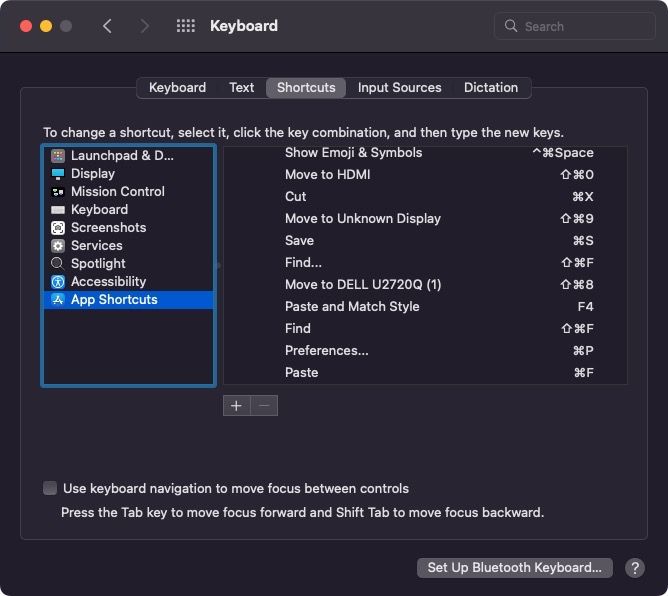
19 Sep 2022 update:

| shortcut | action | setup |
|---|---|---|
Cmd Space |
Alfred | Alfred Preferences |
Cmd Shift Space |
Show Spotlight search (changed from default Cmd Space) |
Shortcuts > Spotlight |
Alt Space |
Espanso snippet search (default) | Espanso config file Espanso |
Shift Cmd P |
Alfred Clipboard History | Alfred Preferences |
Shift Alt P |
Pixelsnap | Pixelsnap Preferences (from macOS menu) |
Cmd Option Space |
||
Cmd D |
Copy (replacing the standard Cmd C, avoids moving finger from home row) |
Shortcuts > App Shortcuts |
Cmd F |
Paste (replacing the standard Cmd V, avoids moving finger from home row) |
Shortcuts > App Shortcuts |
F4 |
Edit > Paste and Match Style | Shortcuts > App Shortcuts |
Customising the system-wide keybindings:

Window Management
macOS
| shortcut | action | note |
|---|---|---|
Ctrl ↑ |
Mission Control | default |
Ctrl ↓ |
Application Windows (formerly App Exposé) | default |

Application Windows / App Exposé
showing all windows of the same app.
Trackpad: swipe 3 fingers down.
| shortcut | action | note |
|---|---|---|
Tab |
Cycle through applications and their windows | |
Shift-Tab |
Go to the previous application | |
Arrow Keys |
Move between windows in Exposé | |
Spacebar or Enter |
Bring selected window to the front | |
Esc |
Leave Exposé, ignoring window selection |
Amethyst
| app | shortcut | action | note |
|---|---|---|---|
| Amethyst | ⌃⌥7 |
Focus screen 1 | |
| Amethyst | ⌃⌥⌘7 |
Throw focused window to screen 1 | |
| Amethyst | ⌃⌥9 |
Focus screen 2 | |
| Amethyst | ⌃⌥⌘9 |
Throw focused window to screen 2 | |
| Amethyst | ⌃⌥0 |
Focus screen 3 | |
| Amethyst | ⌃⌥⌘0 |
Throw focused window to screen 3 | |
| Amethyst | ⌃⌥8 |
Focus screen 4 | |
| Amethyst | ⌃⌥⌘8 |
Throw focused window to screen 4 | |
| Amethyst | ⌃⌥T |
Toggle float for focused window | |
| Amethyst | ⌃⌥L |
Display current layout | |
| Amethyst | ⌃⌥⇧X |
Toggle focus follows mouse | |
| Amethyst | ⌃⌥⇧T |
Toggle global tiling | |
| Amethyst | ⌃⌥↩ |
Swap focused window to counter clockwise screen | |
| Amethyst | ⌃⌥⌘↩ |
Swap focused window to clockwise screen | |
| Amethyst | ⌃⌥2 |
Swap focused window counter clockwise | |
| Amethyst | ⌃⌥3 |
Swap focused window clockwise | |
| Amethyst | ⌃⌥4 |
Swap focused window with main window | |
| Amethyst | ⌃⌥Z |
Force windows to be reevaluated | |
| Amethyst | ⌃⌥K |
Cycle layout forward | |
| Amethyst | ⌃⌥J |
Cycle layout backwards | |
| Amethyst | ⌃⌥H |
Shrink main pane | |
| Amethyst | ⌃⌥L |
Expand main pane | |
| Amethyst | ⌃⌥↑ |
Increase main pane count | |
| Amethyst | ⌃⌥↓ |
Decrease main pane count | |
| Amethyst | ⌃⌥W |
Move focus counter clockwise | |
| Amethyst | ⌃⌥E |
Move focus clockwise | |
| Amethyst | ⌃⌥M |
Move focus to main window | |
| Amethyst | ⌃⌥⇧W |
Move focus to counter clockwise screen | |
| Amethyst | ⌃⌥⇧E |
Move focus to clockwise screen |
Moom
27 May 2024 update: stopped using & swapped with Amethyst
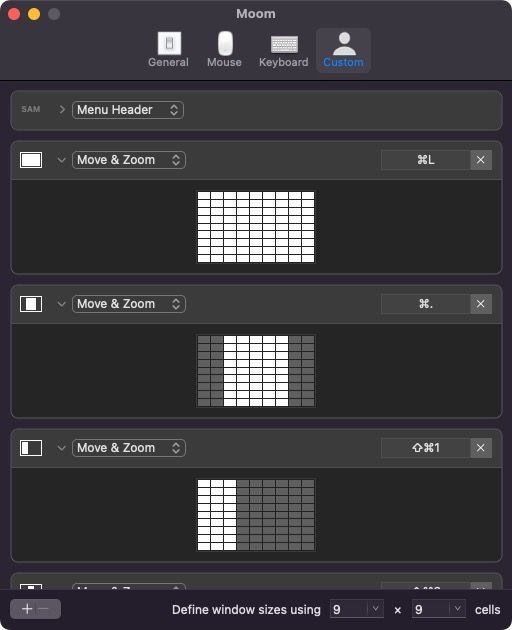
Current setup with 4 screens (see Nic Note: My Home Office Setup):
- left: horizontal workspace
- right: vertical workspace
- bottom: demo, recordings, screen-sharing (or widgets when not online)
- top: teleprompter (see Nic Note: Using a teleprompter for online meetings)
| shortcut | action | setup |
|---|---|---|
Cmd Shift 1 |
move & resize window to 1st third of the screen | 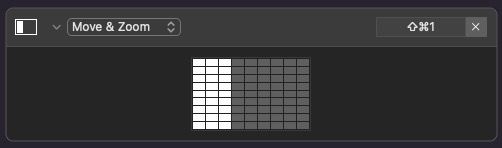 |
Cmd Shift 2 |
move & resize window to 2nd third of the screen | 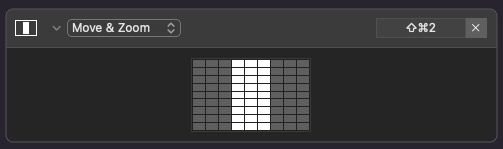 |
Cmd Shift 3 |
move & resize window to 3rd third of the screen | 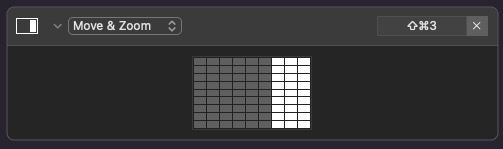 |
Cmd Shift 4 |
move & resize window to top third of the screen | 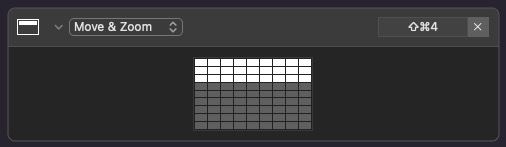 |
Cmd Shift 5 |
(used for screenshots - see below) | |
Cmd Shift 6 |
move & resize window to middle third of the screen | 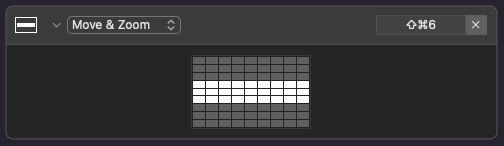 |
Cmd Shift 7 |
move window to left screen | Preferences > Keyboard > Shortcuts > App Shortcuts: create with exact name from macOS "Window" menu |
Cmd Shift 8 |
move window to right screen | Preferences > Keyboard > Shortcuts > App Shortcuts: create with exact name from macOS "Window" menu |
Cmd Shift 9 |
move window to bottom screen (demo) | Preferences > Keyboard > Shortcuts > App Shortcuts: create with exact name from macOS "Window" menu |
Cmd Shift 0 |
move window to top screen (teleprompter) | Preferences > Keyboard > Shortcuts > App Shortcuts: create with exact name from macOS "Window" menu |
Cmd L |
resize: full screen | 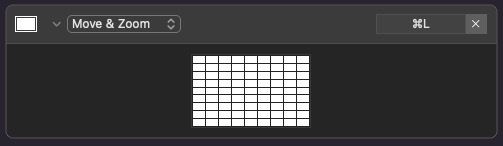 |
Cmd Shift L |
resize: 1680x1050 | 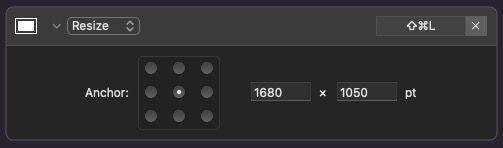 |
Cmd Shift K |
resize: 3/4 of screen |  |
Cmd . |
resize: center of screen | with Moom: 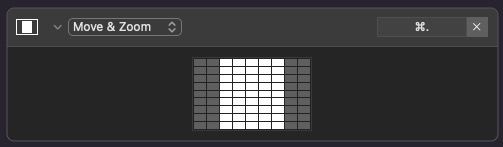 |
Cmd ← |
move & resize: left half of screen |  |
Cmd → |
move & resize: right half of screen | 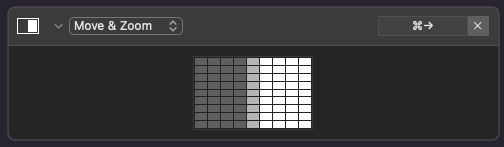 |
Screenshots and screen recording
Required: ScreenShotX (see Nic Note: ScreenShotX)
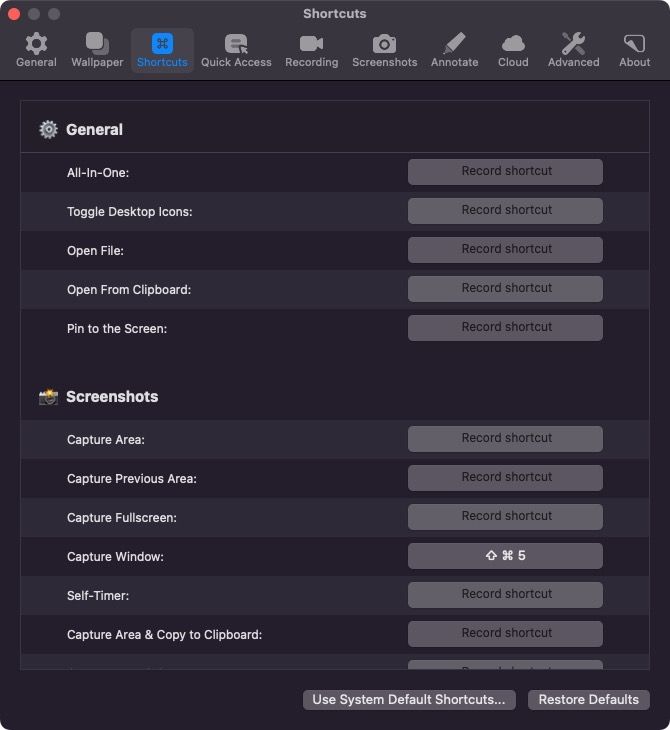
| shortcut | action | setup |
|---|---|---|
Cmd Shift 5 |
capture window | with ScreenShotX |
VS Code
Manage from Preferences > Keyboard Shortcuts or Cmd K Cmd S.
| shortcut | action | note |
|---|---|---|
Cmd Shift A |
Select All Occurences | |
Cmd Shift W |
Close Window (=tab) | |
Cmd / |
comment / uncomment | |
Cmd Alt P |
Command Palette | |
Cmd Shift ] |
Switch to next Tab | |
Cmd Shift [ |
Switch to previous Tab | |
Ctrl W |
Open Window Selector (Switch Windows) | |
Cmd K then Cmd S |
Keyboard Shortcuts | |
Ctrl G |
Go To Line Number | "Control Go" |
Ctrl E |
Cursor End of Line | "Control End of line " |
Cmd ↓ |
Go to End of file | |
Cmd ↑ |
Go to Beginning of file | |
Cmd P |
Quick Open | navigate to file |
Cmd Shift O |
Go to Symbol | navigate within file |
Cmd ] |
Indent Line | |
Cmd [ |
Unindent Line | |
F6 |
Explorer | |
Cmd Shift C |
Collapse Folders in Explorer | workbench.files.action.collapseExplorerFolders |
Alt Enter |
Add Selection To Next Find Match | editor.action.addSelectionToNextFindMatch |
Important to read for effective code navigation:

select a block of code
There is an option called Balance - still not clear why it's called like that 🤔
Place the cursor in the block of code to select, then call the Palette (Cmd Alt P for me) and search for Balance.
Select inward to select content within the tag, or outward to include the tags in selection.
Works with HTML, not yet tested with other languages.
Snippets in Visual Studio Code:

Terminal
Standard shorcuts - for reference.
| shortcut | action | setup |
|---|---|---|
Ctrl C |
clear line | default |
Powerpoint
Cannot be changed/customised :(
Keyboard shortcuts in Powerpoint:

Most used:
| shortcut | action | setup |
|---|---|---|
⌘ 1 |
Normal view | default |
⌘ 2 |
Slide sorter view | default |
⌘ Shift Enter |
Start Slideshow | default |
Word
Cannot be changed/customised :(
Keyboard shortcuts in Word:

Pixelsnap
| shortcut | action | setup |
|---|---|---|
Shift Alt P |
Pixelsnap | Pixelsnap Preferences (from macOS menu) |
H |
add horizontal guide | custom shortcut |
V |
add vertical guide | custom shortcut |
Shift H |
hold horizontal distance | custom shortcut |
Shift V |
hold vertical distance | custom shortcut |
Brave
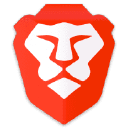
| shortcut | action |
|---|---|
Ctrl Tab |
Cycle through Tabs |
Alt ↓ |
Scroll Down Quick |
TODO shortcut for selecting URL in address bar (not working)
Things
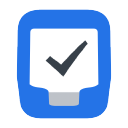
| shortcut | action | note |
|---|---|---|
Cmd backtick |
Global Quick Entry | add to Things from anywhere on macOS |
Cmd ↑ |
Move Item Up | |
Cmd ↓ |
Move Item Down | |
Cmd K |
Complete selected item | |
Cmd 2 |
Go To Today |
Alfred

| shortcut | action | note |
|---|---|---|
Alt L |
fetch last item(s) from Trickster | set as Global Hotkey |
tt |
fetch last item(s) from Trickster | set as Alfred keyword |
y |
search with You.com | set as Alfred keyword |
yt |
search with Youtube | set as Alfred keyword |
twu |
search Twitter User | set as Alfred keyword |
Shift |
preview selected item | default |
Chrome
| shortcut | action | note |
|---|---|---|
Alt Cmd I |
Developer Tools | |
Alt ↓ |
Scroll Down Quick |
Kinesis 360 Pro
| shortcut | action | note |
|---|---|---|
Mod ← |
Increase backlight | |
Mod → |
Decrease backlight | |
Mod HK2 or HK4 |
Check battery levels |
Pathfinder
| shortcut | action | note |
|---|---|---|
F1 |
Dual browser | default |
Microsoft Edge

note search code: kbs
