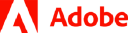To add a digital certified signature to a PDF using Adobe Acrobat:
Step 1: Obtain a Digital Certificate
You need a digital certificate issued by a Certificate Authority (CA). You can obtain one from a trusted CA like GlobalSign, DigiCert, or VeriSign, or you can create a self-signed certificate using Adobe Acrobat. Note that self-signed certificates are not as trusted as those issued by a CA.
my certificate
My old digital certificate from Comodo has expired. TODO look at CA options again.
- Let's Encrypt https://letsencrypt.org/
- ZeroSSL https://zerossl.com/
- SSL.com https://www.ssl.com/
- GlobalSign https://www.globalsign.com/en
- Comodo https://www.comodo.com/
Used Comodo in the past, paid-for.
It was painful & expensive.
Don't use it enough to justify the cost.
Step 2: Open Your PDF in Adobe Acrobat
Launch Adobe Acrobat and open the PDF file that you want to sign.
Step 3: Add a Signature Field (if needed)
If the PDF does not already have a signature field, you can add one by going to "Tools" > "Prepare Form" > "Add a new form field" > "Digital Signature". Click and drag to create a signature field where you want your signature to appear.
Step 4: Save the Document
After adding the signature field, save the document.
Step 5: Sign the PDF
-
Click on the signature field you added.
-
In the "Sign Document" dialog box, select your digital ID (certificate) from the "Sign As" dropdown list. If you don't have a digital ID or want to use a different one, click "Configure New Digital ID" and follow the prompts to create or import a digital ID.
-
Choose your signing method. For a visible signature, you can choose "Create New Appearance" to customize how your signature will look, or select from the default appearances.
-
Enter the password for your digital ID (if prompted).
-
Click "Sign".
Step 6: Save the Signed Document
Save the signed PDF by choosing "File" > "Save As" and selecting a location on your computer. You may want to save the signed document with a different name to differentiate it from the original, unsigned version.
Now your PDF has a digital signature certifying its authenticity.
Resources