13 Feb 2022
I have been using Ulysses for more than a year now and couldn't recommend it more. I love it. Here is a complete walk-through.

This blog came to life really a month or so ago. As you can see, there is already quite a bit of content.
From small posts like these:
“What Every BODY is Saying” by Joe Navarro
To detailed "how-to"s with 3,000+ words:
#CareerPlaybook 001: Always Be Learning (and How To)
I credit Ulysses for empowering me to write more. I truly love this app. Beautifully made software.
Ulysses - The Ultimate Writing App for Mac, iPad and iPhone
Ulysses is an app designed with writers in mind. It is both simple, elegant, yet very powerful.
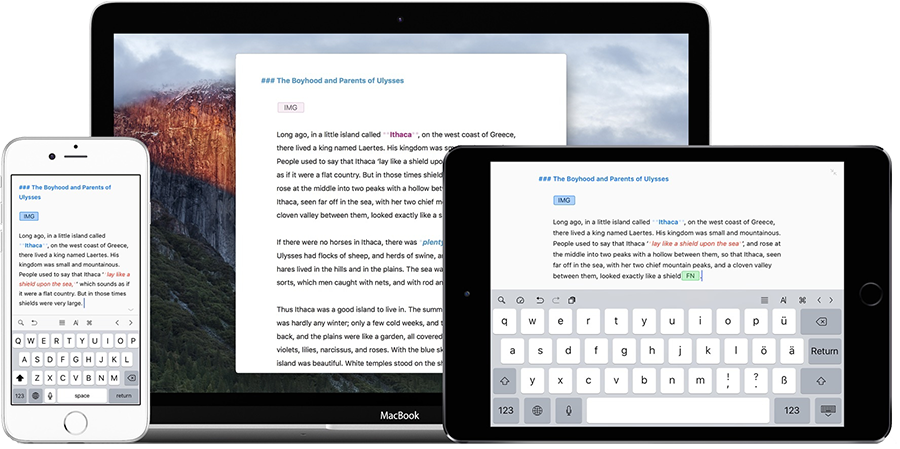
You can write and structure quick notes, blog posts, or entire books with it.
The beauty in making Ulysses the core of your writing - no matter what type of writing it is - is that it's very easy to generate the output you need from it.. and even provide several output forms for the same content (for example publish to both your blog on Wordpress, and Medium, to increase the reach of that post).
You can sync it with iCloud so your library is available no matter what device you use - Mac, iPhone or iPad.
It's not cheap - at $/€40/year - but a great investment from my perspective.
When I start with a new app of any kind, my first step is always to take a look through the Settings (or Preferences). I know, I'm weird! 🤓
But it helps understand what configurations are available, even if I do not know the app yet. Once I start using the app, understanding what is configurable helps make sense of everything - at least for me.
So here we go.
Review of Settings
General
You can choose your preferred font for the interface. I've been a fan of Lato Light for a long time.
Library
You can have your notes and writings on iCloud, or locally - and include local folders of your Dropbox or Google Drive, so your notes can be synced there too.
Markup
The markup - ie the formatting of text and documents just using text commands - is very powerful, and can be applied to the text within the interface while you write, but also the documents you want to output to.
)It comes with quite a few themes, but you can:
1) download others: https://styles.ulysses.app/themes
2) fully customise your own too:
Publish to Wordpress, Medium and Ghost
I started hosting my blog on Wordpress - as the "de facto" option it seemed.
But also created an account on Medium and started publishing my #CareerPlaybook series there too.
Recently, I discovered Ghost. It is a "headless CRM". But basically it makes Wordpress feel VERY old all of a sudden. So I moved my blog to Ghost and recommend it now as the best blogging platform.
With Ulysses, I can publish a post to all 3 platforms in a few clicks.
The Ghost integration is not perfect (eg image captions not exported, URLs not unfurled, SVGs do not show up while editing) but nothing a couple minutes of manual checks and fixes cannot tackle after hitting Publish.
Backup
Considering the time you can spend writing, and how frustrating it can feel to lose some potential Pulitzer-winning prose (at least I don't have that fear! 😁), your content is backed up.
Writing
The writing interface is comprised of a few areas, which you can choose to show or hide.
Interface
You can use it in a way that avoids any distraction - just press CMD + 3:
Just keep easy access to the other notes in the same folder (or chapters if you write a book) - press CMD + 2:
Or maintain a complete view of all your folders for easy navigation at any time (CMD + 1):
You can even keep a sidebar on the right open, showing notes (that will not appear in the output), keywords (for structuring and organising your writing within Ulysses), and image(s) - the 1st image and notes field are used as default post image and excerpt when publishing.
Statistics
A very handy feature - especially when writing for social media or blog posts - is the ability to keep statistics on the side while writing:
Tip: after clicking once on the gauge icon, drag-and-drop the widget to where you want it to stay.
Navigation
You can maintain an overview of your current Sheet's structure with a single click:
Goals
You can define writing goals (as in how many words to write per day) and an icon will fill up and show up green once the goal has been reached:
History
You can also see your writing performance over time:
Formatting as you write
Ulysses uses Markdown - ie the formatting of text and documents just using text commands - and it's very powerful.
The beauty is that you can style text, as you type by adding just symbols before and/or after what you want to style.
Once you start getting used to it, it puts you in a flow, where you can just type and format at the same time.
For example, # is used to define a header.
So..
# for Header 1
## Header 2
### Header 3
etc..
The # will not appear in the output, just what is after it, styled accordingly.
You can see the entire Markdown syntax here:
"Ulysses | Markdown Guide": https://www.markdownguide.org/tools/ulysses/
But the main ones are available at your fingertips (well, mouse click) here:
As with most Mac apps, a lot can also be controlled via keyboard shortcuts. You can download here a PDF file with the most important commands:
Organisation
Ulysses enables you to keep all your writings organised and neatly structured - from "post-it" like notes up to full books.
Tags (or Keywords as they are called here)
You can use tags (Keywords) to label each note. This is helpful as you can also create filters based on tags.
Here you see that I tag my published posts, so I can see on what platforms each has been published:
For posts in progress, I will use different tags:
For example LK means it's for Linkedin, but not yet published (once published, I change the tag to Linkedin).
UP and DOWN are indications for me to move the order of publishing.
Folders and Groups
You can create new folders in Ulysses, and structure your content as you wish. This for example is just my personal blog folder:
You can also create Filters, that act as "virtual folders", just showing you the relevant Sheets, based on the criteria you define. Combined with keywords, this enables me to have access say to all posts ready to publish, or all posts that should be bumped up the publishing priority list:
Bottom line, you can be very creative with tags and make them your own, finding out what system works best for you.
Searching
Searching for any content is quick and powerful.
Customisation
You can also customise the icon of each Folder or Filter 🤓
Export
You can export to PDF, Word, Text, HTML or ePub (so you can directly export an e-book!).
As you can see, it is possible to use existing templates for the output formatting, or create your own:
Editing templates is easy, and uses CSS so extremely flexible. If you do not know CSS, a freelancer can help you (see #CareerPlaybook 009: Outsourcing Tasks).
Publish
You can publish to Wordpress (both Wordpress.com and the open-source version - Wordpress.org), Medium and Ghost.
Adding one is done in Preferences:
Wordpress
This is the best integration of the 3. Very simple to setup.
Medium
A bit "trickier", it requires you to get a API key from your Medium account. Last year, I had to do a request by email and "prove" I was worthy of an API key 🙄
But I believe this has changed, and now you can get it directly in your account, and paste it into Ulysses.
Ghost
Now, I just recently discovered Ghost - and almost immediately moved my blog from Wordpress to Ghost 😍 I'll write a post about it later.
Setup is very straightforward:
And you can then publish in a couple clicks, assigning post cover, tags and excerpt as needed:
Couldn't recommend it more!
Believe it or not, there is more about Ulysses than everything I have covered here. But I hope this post gave you a good sense for its simplicity, power, and writing-empowering force.
Their pricing, while not "cheap" at first sight, is money well spent. Here are the current monthly or annual prices:
I have been using Ulysses for more than a year now. So this is not just a "love at first sight" post 😍😁
I truly love what Ulysses has built there, and I have tested a ton of note-taking apps in the past!
I have imported my notes from the past, and started writing A LOT thanks to Ulysses.
My statistics show for it!
Their customer support by email is great - responsive, nice and helpful.
So I just wanted to take the time and share here, so more people can discover it... along with their inner writer!
Notes
- backup files are in
~/Library/Group Containers/X5AZV975AG.com.soulmen.shared/Ulysses/Backups/
